概要
【Unity のインストール先】\Editor\Data\PlaybackEngines\WebGLSupport\BuildTools\WebGLTemplates
Unity を終了した状態で上記のフォルダを開いて「Default」フォルダを複製します
複製した「Default」フォルダを「PixelPerfect」という名前に変更します
そして「PixelPerfect/TemplateData」フォルダ内の「style.css」に下記のコードを貼り付けます
.webgl-content * {border: 0; margin: 0; padding: 0} .webgl-content {position: absolute; top: 50%; left: 50%; -webkit-transform: translate(-50%, -50%); transform: translate(-50%, -50%); image-rendering: pixelated;} .webgl-content .logo, .progress {position: absolute; left: 50%; top: 50%; -webkit-transform: translate(-50%, -50%); transform: translate(-50%, -50%);} .webgl-content .logo {background: url('progressLogo.Light.png') no-repeat center / contain; width: 154px; height: 130px;} .webgl-content .progress {height: 18px; width: 141px; margin-top: 90px;} .webgl-content .progress .empty {background: url('progressEmpty.Light.png') no-repeat right / cover; float: right; width: 100%; height: 100%; display: inline-block;} .webgl-content .progress .full {background: url('progressFull.Light.png') no-repeat left / cover; float: left; width: 0%; height: 100%; display: inline-block;} .webgl-content .logo.Dark {background-image: url('progressLogo.Dark.png');} .webgl-content .progress.Dark .empty {background-image: url('progressEmpty.Dark.png');} .webgl-content .progress.Dark .full {background-image: url('progressFull.Dark.png');} .webgl-content .footer {margin-top: 5px; height: 38px; line-height: 38px; font-family: Helvetica, Verdana, Arial, sans-serif; font-size: 18px;} .webgl-content .footer .webgl-logo, .title, .fullscreen {height: 100%; display: inline-block; background: transparent center no-repeat;} .webgl-content .footer .webgl-logo {background-image: url('webgl-logo.png'); width: 204px; float: left;} .webgl-content .footer .title {margin-right: 10px; float: right;} .webgl-content .footer .fullscreen {background-image: url('fullscreen.png'); width: 38px; float: right;}
( image-rendering: pixelated; を追加しただけです)
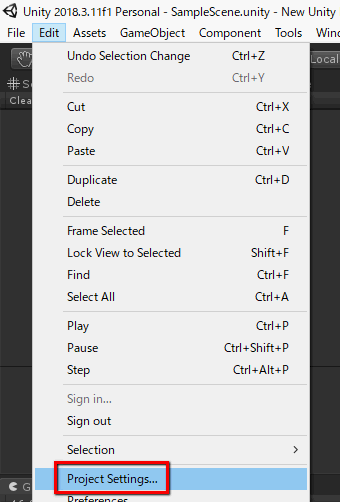
その後、Unity を開いて Unity メニューの「Edit > Project Settings...」を選択して
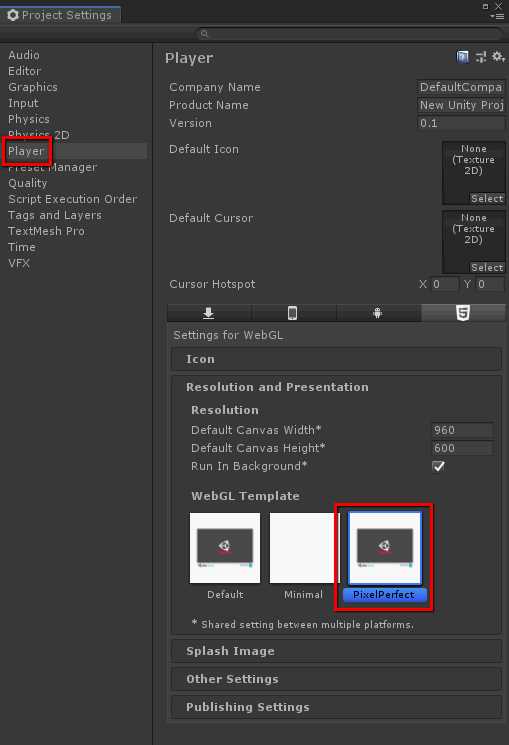
「Player」の中の「Resolution and Presentation > Web GL Template」で
「PixelPerfect」を選択してゲームをビルドします
以上で WebGL でドット絵をキレイに表示できるようになります