はじめに

Unity プロジェクトを開く時に

Unity Package Manager Error
An error occurred while resolving packages:
Project has invalid dependencies:
xxxx: No 'git' executable was found.
Please install Git on your system and restart Unity and Unity Hub
上記のエラーが発生する場合、環境変数の Path に git.exe のパスを通して
Windows を再起動すればエラーが発生しなくなります
この記事では SourceTree を使用している場合の
詳細な対応方法を紹介していきます
検証環境
- Windows 10
- Unity 2020.3.13f1
- SourceTree 3.4.5
- Git 2.30.2
手順

Windows のスタートメニューから「コマンドプロンプト」を起動して
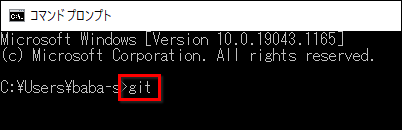
コマンドプロンプトが開いたら「git」と入力して Enter を押します
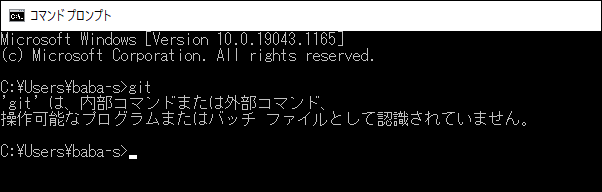
上記のように「'git' は、内部コマンドまたは外部コマンド~」と表示されたら次に進みます

SourceTree を開いて「ツール > オプション」を選択して

「Git」タブを選択して、赤枠の箇所のパスをメモしておきます(後で使います)

Windows のスタートメニューから「環境変数を編集」を開いて
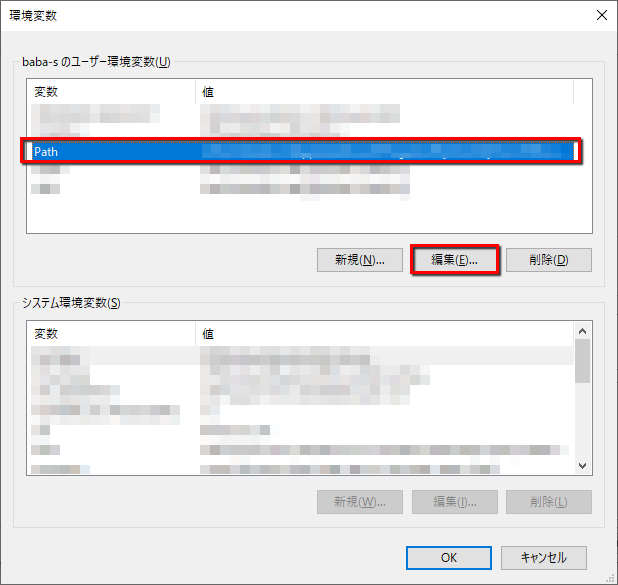
「Path」の項目を選択した状態で「編集」を押して

「新規」を押して

先ほど SourceTree でメモしたパスを入力します
この時、末尾の「\git.exe」は入力する必要はありません
入力できたら「OK」を押します
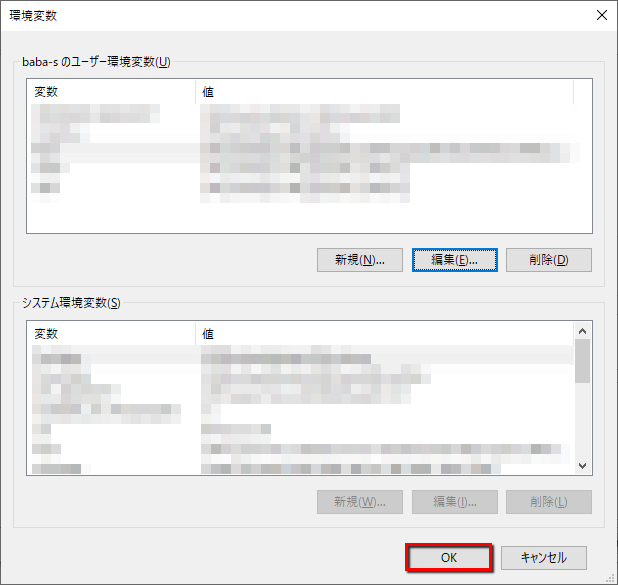
もう一度「OK」を押します

ここまでできたら、Windows のスタートメニューから「コマンドプロンプト」を起動して
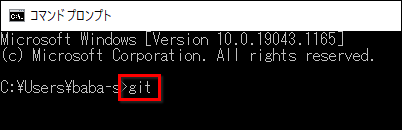
コマンドプロンプトが開いたら「git」と入力して Enter を押します
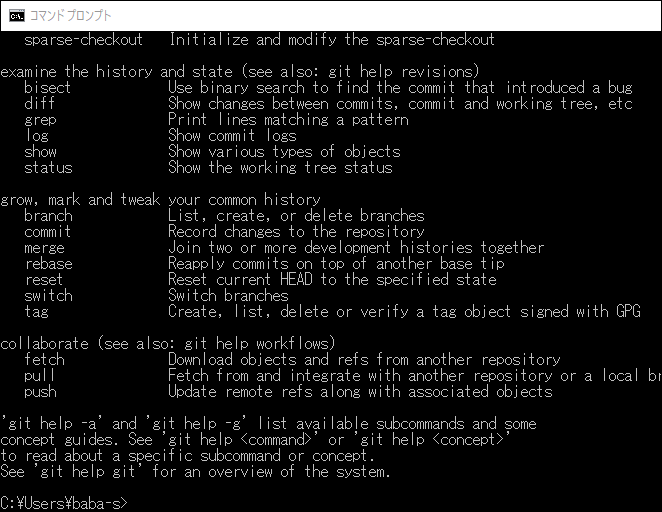
そして、上記のように英語で色々表示されれば問題ありません
もしもまだ「'git' は、内部コマンドまたは外部コマンド~」と表示される場合は
環境変数に設定したパスに不備がないかを確認してみてください
最後に Windows を再起動してから Unity プロジェクトを開くと
エラーが発生しなくなったことを確認できると思います
- もっと読む
コメントを書く