アセット
使い方
ボタン1つのダイアログ
NPBinding.UI.ShowAlertDialogWithSingleButton
(
_title : "タイトル",
_message : "メッセージ",
_button : "OK",
_onCompletion : buttonText => Debug.Log( buttonText )
);
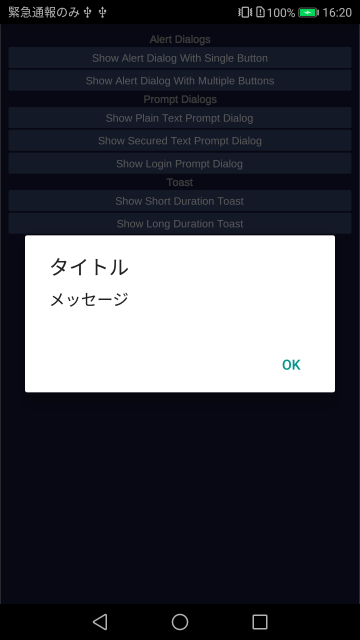
ボタン2つのダイアログ
NPBinding.UI.ShowAlertDialogWithMultipleButtons
(
_title : "タイトル",
_message : "メッセージ",
_buttons : new [] { "キャンセル", "OK" },
_onCompletion : buttonText => Debug.Log( buttonText )
);
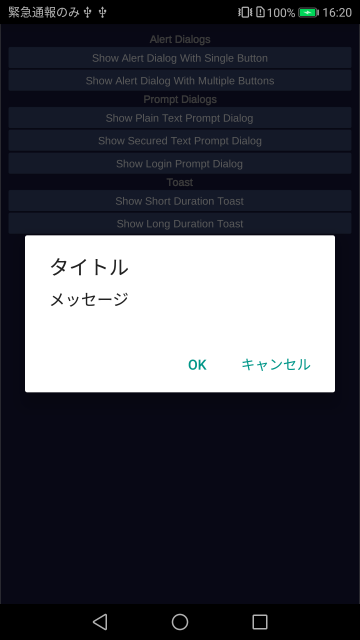
入力欄付きのダイアログ
NPBinding.UI.ShowSingleFieldPromptDialogWithPlainText
(
_title : "タイトル",
_message : "メッセージ",
_placeholder : "ユーザー名",
_buttons : new [] { "キャンセル", "OK" },
_onCompletion : ( buttonText, username ) =>
{
Debug.Log( buttonText + " : " + username );
}
);
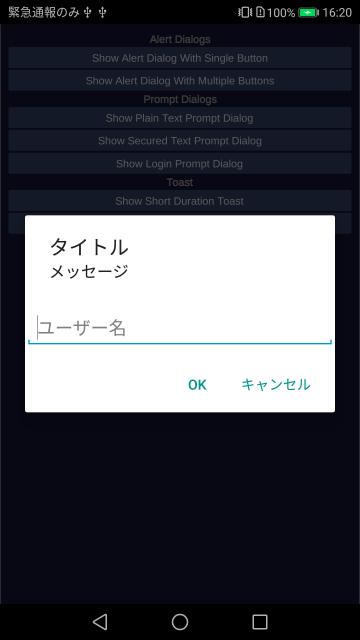
パスワード入力欄付きのダイアログ
NPBinding.UI.ShowSingleFieldPromptDialogWithSecuredText
(
_title : "タイトル",
_message : "メッセージ",
_placeholder : "パスワード",
_buttons : new [] { "キャンセル", "OK" },
_onCompletion : ( buttonText, password ) =>
{
Debug.Log( buttonText + " : " + password );
}
);
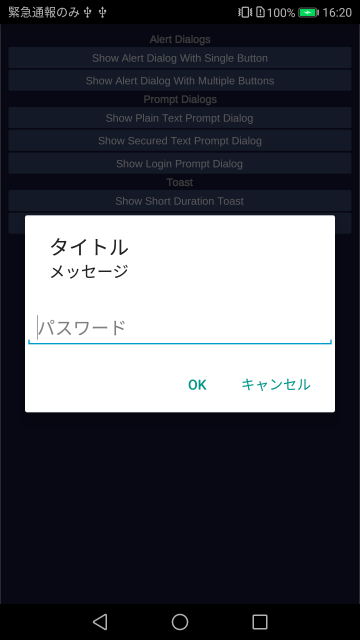
ユーザー名・パスワード入力欄付きのダイアログ
NPBinding.UI.ShowLoginPromptDialog
(
_title : "タイトル",
_message : "メッセージ",
_usernamePlaceHolder : "ユーザー名",
_passwordPlaceHolder : "パスワード",
_buttons : new [] { "キャンセル", "OK" },
_onCompletion : ( buttonText, username, password ) =>
{
Debug.Log( buttonText + " : " + username + " : " + password );
}
);
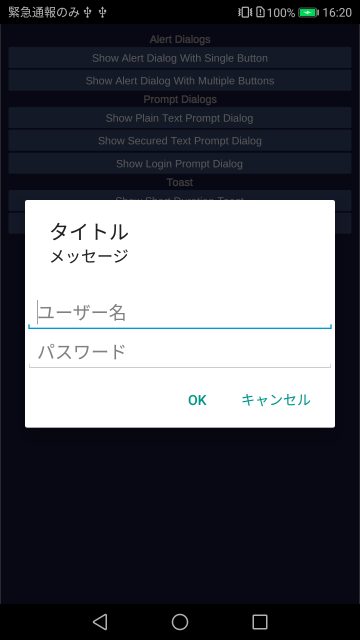
トースト表示
NPBinding.UI.ShowToast( "ピカチュウ", eToastMessageLength.SHORT );
NPBinding.UI.ShowToast( "ピカチュウ", eToastMessageLength.LONG );
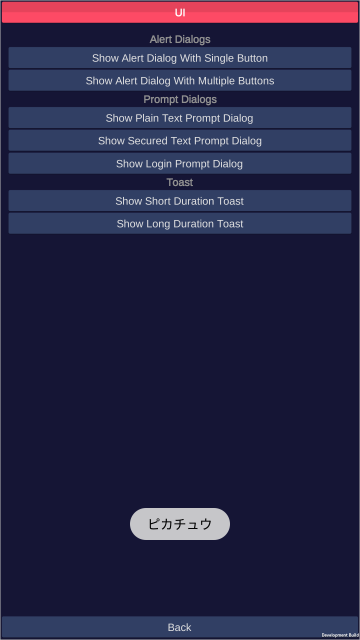
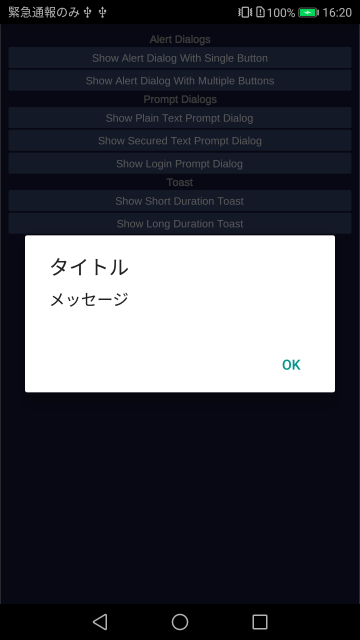
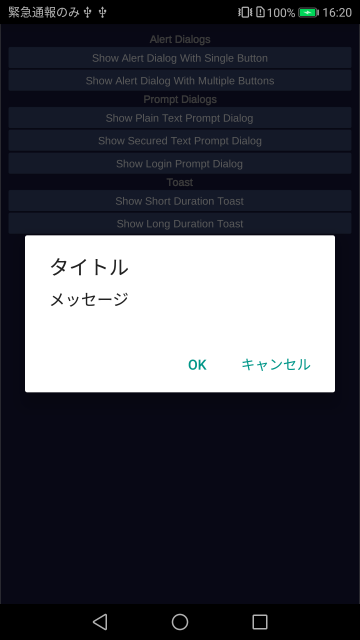
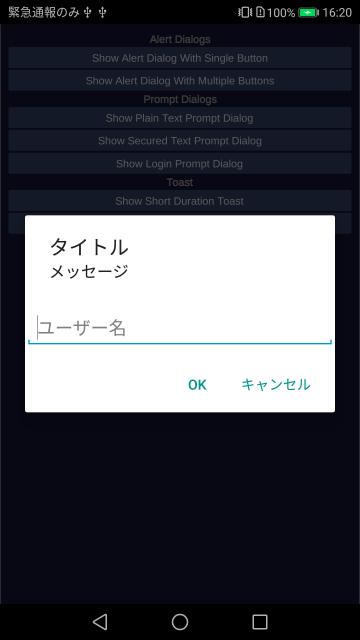
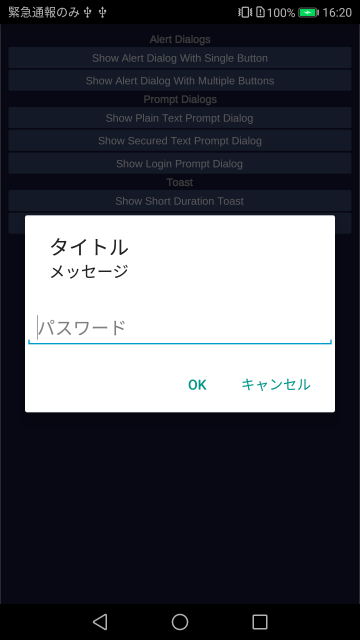
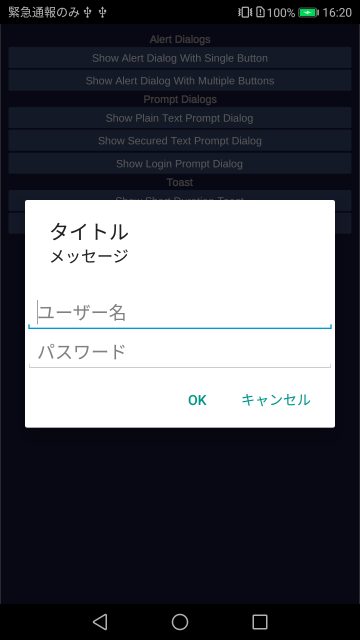
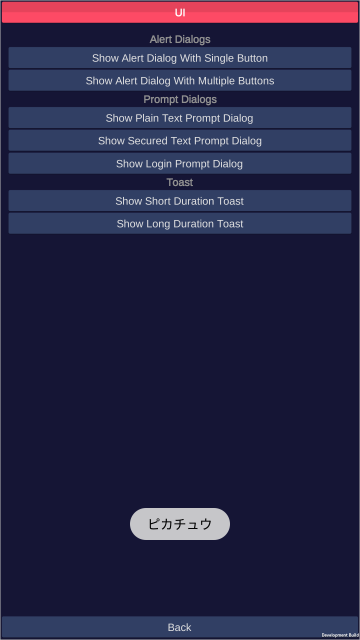
- もっと読む
コメントを書く