目次
前回のチュートリアル
スクリプトの更新
スクリプトファイルを開いて下記のコードを貼り付けて保存します
Controller2D.cs
using UnityEngine; using System.Collections; [RequireComponent (typeof (BoxCollider2D))] public class Controller2D : MonoBehaviour { public LayerMask collisionMask; const float skinWidth = .015f; public int horizontalRayCount = 4; public int verticalRayCount = 4; float horizontalRaySpacing; float verticalRaySpacing; BoxCollider2D collider; RaycastOrigins raycastOrigins; void Start() { collider = GetComponent<BoxCollider2D> (); CalculateRaySpacing (); } public void Move(Vector3 velocity) { UpdateRaycastOrigins (); if (velocity.x != 0) { HorizontalCollisions (ref velocity); } if (velocity.y != 0) { VerticalCollisions (ref velocity); } transform.Translate (velocity); } void HorizontalCollisions(ref Vector3 velocity) { float directionX = Mathf.Sign (velocity.x); float rayLength = Mathf.Abs (velocity.x) + skinWidth; for (int i = 0; i < horizontalRayCount; i ++) { Vector2 rayOrigin = (directionX == -1)?raycastOrigins.bottomLeft:raycastOrigins.bottomRight; rayOrigin += Vector2.up * (horizontalRaySpacing * i); RaycastHit2D hit = Physics2D.Raycast(rayOrigin, Vector2.right * directionX, rayLength, collisionMask); Debug.DrawRay(rayOrigin, Vector2.right * directionX * rayLength,Color.red); if (hit) { velocity.x = (hit.distance - skinWidth) * directionX; rayLength = hit.distance; } } } void VerticalCollisions(ref Vector3 velocity) { float directionY = Mathf.Sign (velocity.y); float rayLength = Mathf.Abs (velocity.y) + skinWidth; for (int i = 0; i < verticalRayCount; i ++) { Vector2 rayOrigin = (directionY == -1)?raycastOrigins.bottomLeft:raycastOrigins.topLeft; rayOrigin += Vector2.right * (verticalRaySpacing * i + velocity.x); RaycastHit2D hit = Physics2D.Raycast(rayOrigin, Vector2.up * directionY, rayLength, collisionMask); Debug.DrawRay(rayOrigin, Vector2.up * directionY * rayLength,Color.red); if (hit) { velocity.y = (hit.distance - skinWidth) * directionY; rayLength = hit.distance; } } } void UpdateRaycastOrigins() { Bounds bounds = collider.bounds; bounds.Expand (skinWidth * -2); raycastOrigins.bottomLeft = new Vector2 (bounds.min.x, bounds.min.y); raycastOrigins.bottomRight = new Vector2 (bounds.max.x, bounds.min.y); raycastOrigins.topLeft = new Vector2 (bounds.min.x, bounds.max.y); raycastOrigins.topRight = new Vector2 (bounds.max.x, bounds.max.y); } void CalculateRaySpacing() { Bounds bounds = collider.bounds; bounds.Expand (skinWidth * -2); horizontalRayCount = Mathf.Clamp (horizontalRayCount, 2, int.MaxValue); verticalRayCount = Mathf.Clamp (verticalRayCount, 2, int.MaxValue); horizontalRaySpacing = bounds.size.y / (horizontalRayCount - 1); verticalRaySpacing = bounds.size.x / (verticalRayCount - 1); } struct RaycastOrigins { public Vector2 topLeft, topRight; public Vector2 bottomLeft, bottomRight; } }
Player.cs
using UnityEngine; using System.Collections; [RequireComponent (typeof (Controller2D))] public class Player : MonoBehaviour { float moveSpeed = 6; float gravity = -20; Vector3 velocity; Controller2D controller; void Start() { controller = GetComponent<Controller2D> (); } void Update() { Vector2 input = new Vector2 (Input.GetAxisRaw ("Horizontal"), Input.GetAxisRaw ("Vertical")); velocity.x = input.x * moveSpeed; velocity.y += gravity * Time.deltaTime; controller.Move (velocity * Time.deltaTime); } }
床の作成

Unity メニューの「GameObject>3D Object>Quad」を選択します
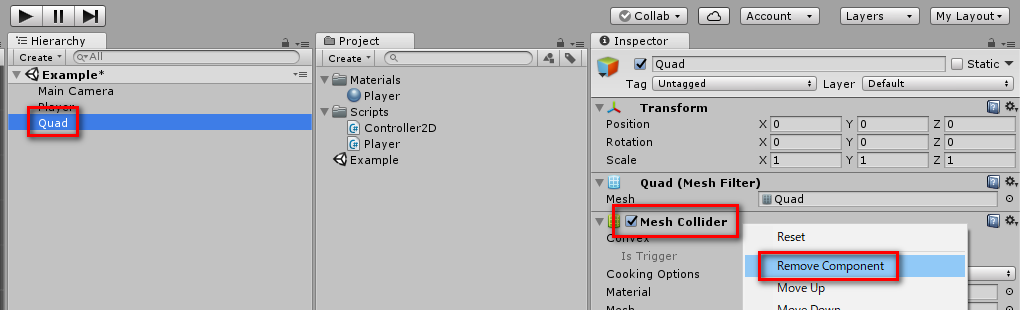
作成した「Quad」を選択して「Mesh Collider」を右クリックして
「Remove Component」を選択します

「Add Component」ボタンを押して入力欄に「BoxCollider2D」と入力して
表示された「Box Collider 2D」を選択します
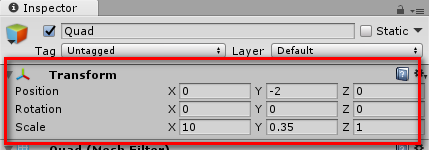
「Quad」を選択した状態でパラメータを下記のように設定します
- 「Position」の入力欄に左から順に「0」「-2」「0」と入力
- 「Scale」の入力欄に左から順に「10」「0.35」「1」と入力

「Materials」フォルダを右クリックして「Create>Material」を選択します

作成したマテリアルを選択して「Shader」のプルダウンメニューから
「Unlit>Color」を選択します
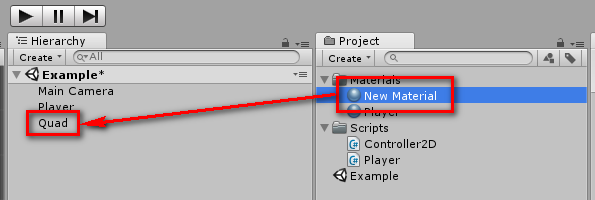
作成したマテリアルを「Quad」オブジェクトにドラッグします

これで床の配置が完了しました
プレイヤーの色の変更
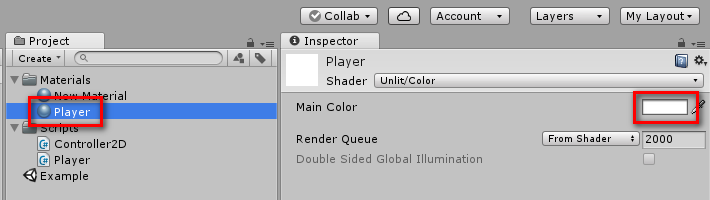
「Player」マテリアルを選択して赤枠で囲まれたアイコンをクリックします

表示された Color ウィンドウの入力欄に上から順に
「255」「0」「0」「255」と入力して閉じます

これで、プレイヤーの色が赤色になりました
床のレイヤーの設定
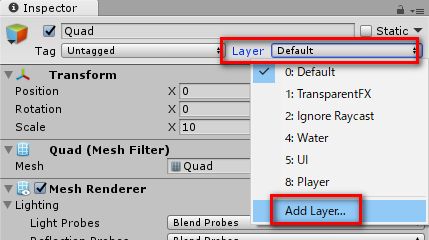
「Quad」オブジェクトを選択した状態で
「Layer」のプルダウンメニューから「Add Layer...」を選択します

「Layers」を開いて「User Layer 9」に「Obstacle」と入力します

もう一度「Quad」オブジェクトを選択して
「Layer」のプルダウンメニューから「9. Obstacle」を選択します

「Player」オブジェクトを選択して
「Collision Mask」のプルダウンメニューから「Obstacle」を選択します

これで Unity を再生すると、左右の矢印キーで
プレイヤーが床の上を動くようになったことが確認できます
壁の配置
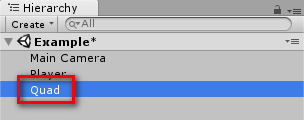
「Quad」を選択して Ctrl + D を押します
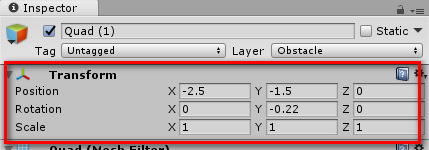
複製した「Quad (1)」を選択した状態でパラメータを下記のように設定します
- 「Position」の入力欄に左から順に「-2.5」「-1.5」「0」と入力
- 「Scale」の入力欄に左から順に「1」「1」「1」と入力
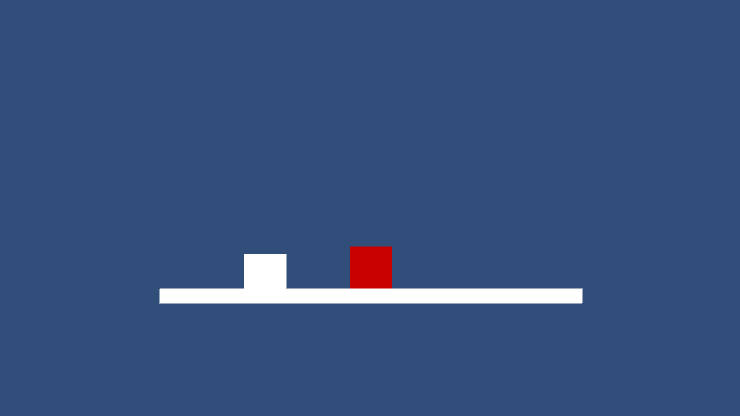
これで Unity を再生すると、プレイヤーが壁にぶつかった時に
停止することが確認できます
- もっと読む
コメントを書く